Installing on Windows, Android and iOS
Access to the cloud server and historical data for analysis and visualization can be accessed from your personal account in a generic WEB application smart-MAIC Dashboard, which is available in any Internet browser on any operating the system.
However, for more comfort, we recommend that you install smart MAC Dashboard as a standalone application, using the instructions below.
Installation Windows operating system
Launch Google Chrome browser (if it has not yet, just install it) or use any other WEB browser.
Open the Dashboard https://dash.smart-maic.com/
Create a shortcut on the Desktop that will launch the WEB application.
When creating a shortcut, check "Open in a separate window", if available.
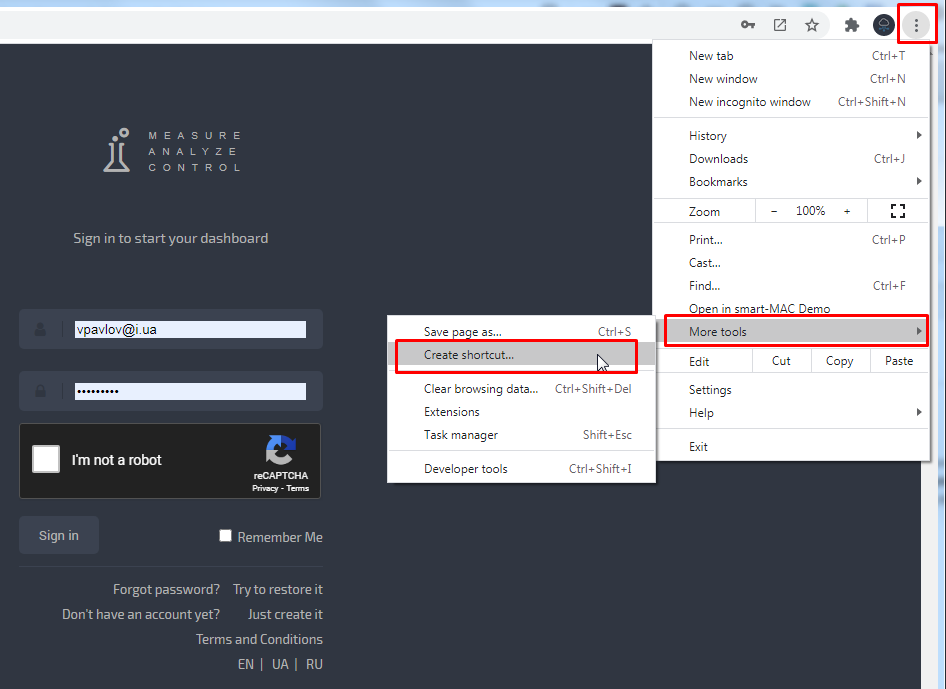
Installation on Android
In the Internet browser (Chrome recommended)
Open the smart-MAIC Dashboard application in the Chrome internet browser with the address:
In the upper right corner, click on the MENU button (three points) and select "Add to the main screen". Specify the desired application name and click "ADD". The application is created and ready to go.
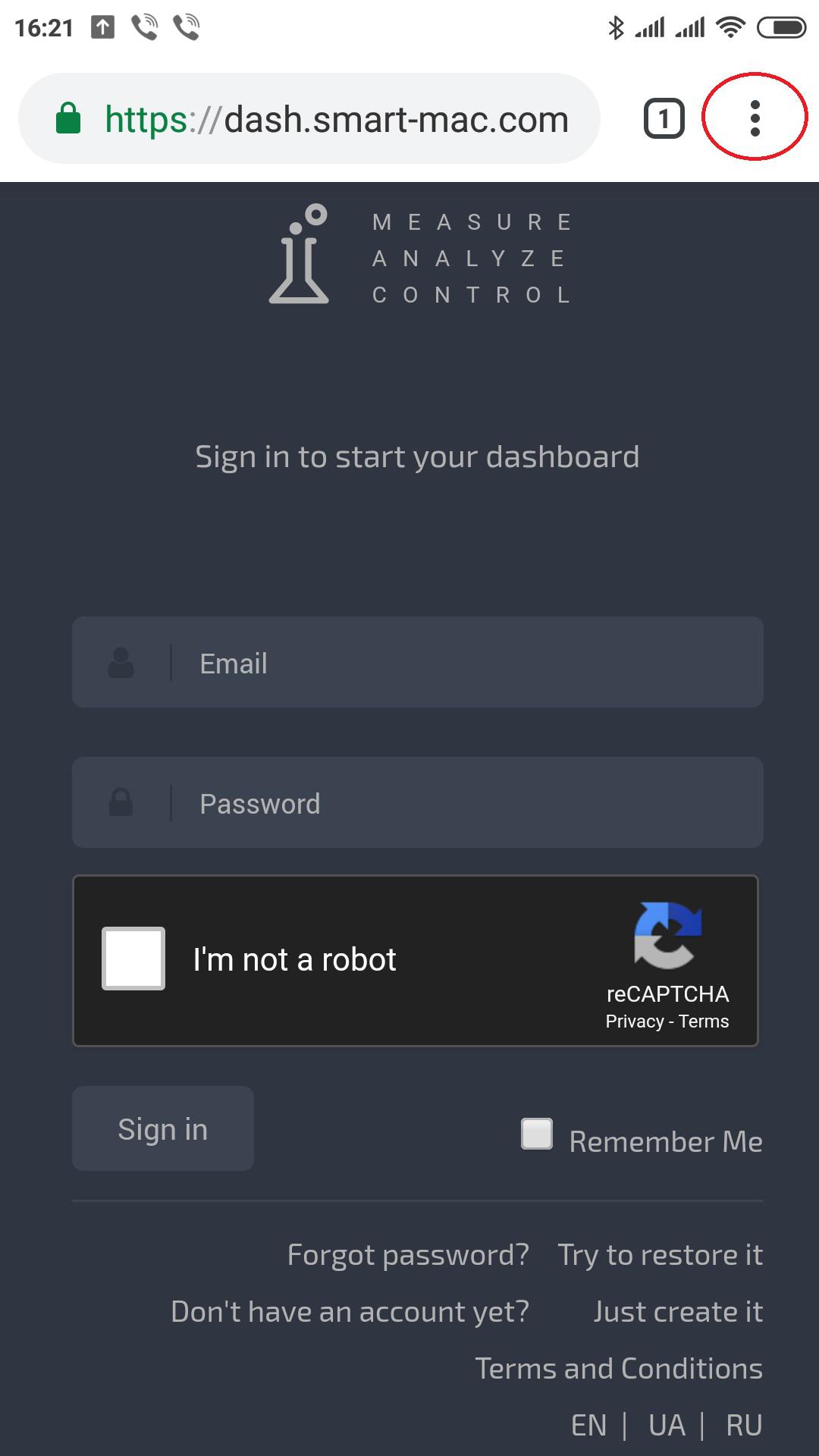
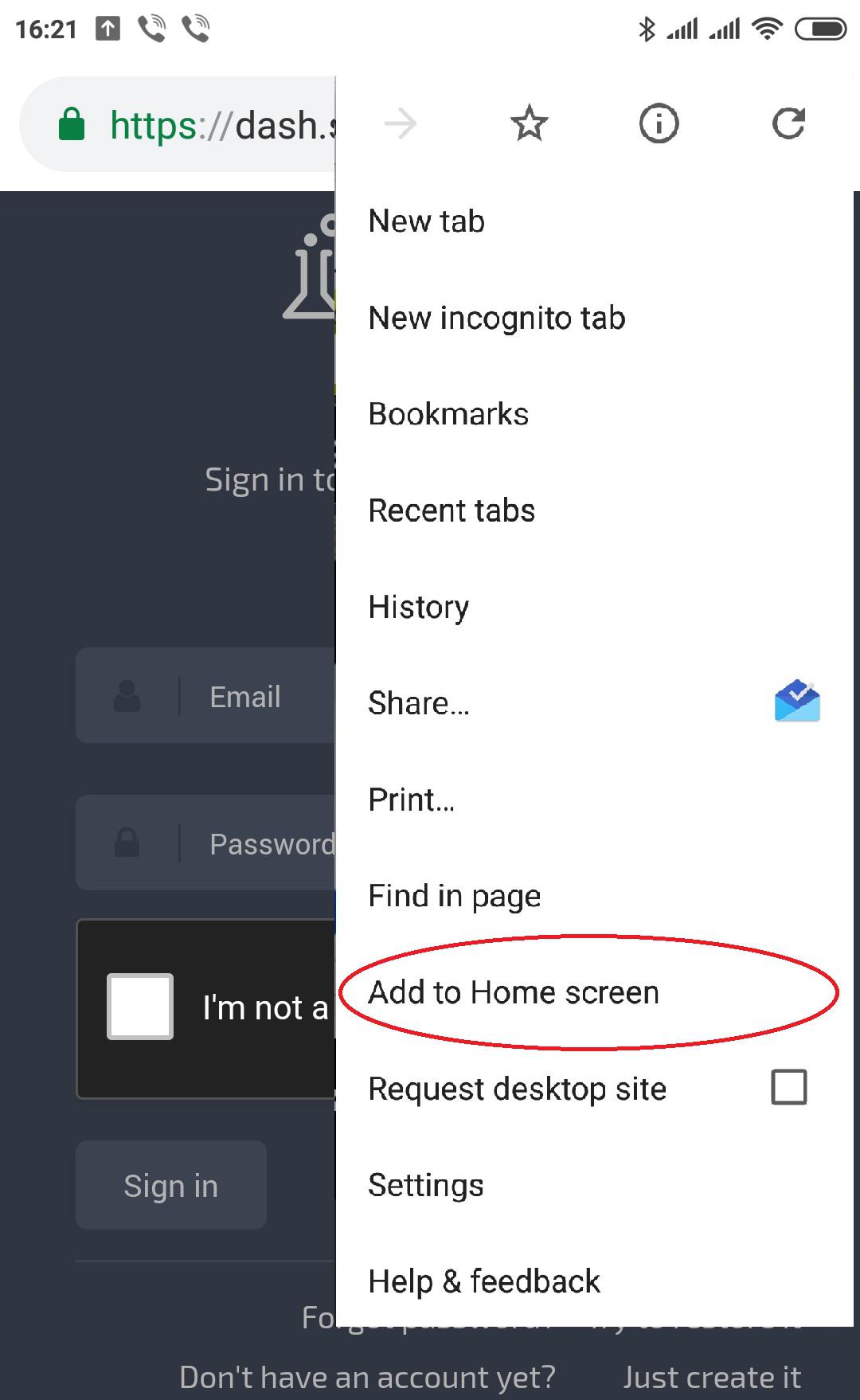
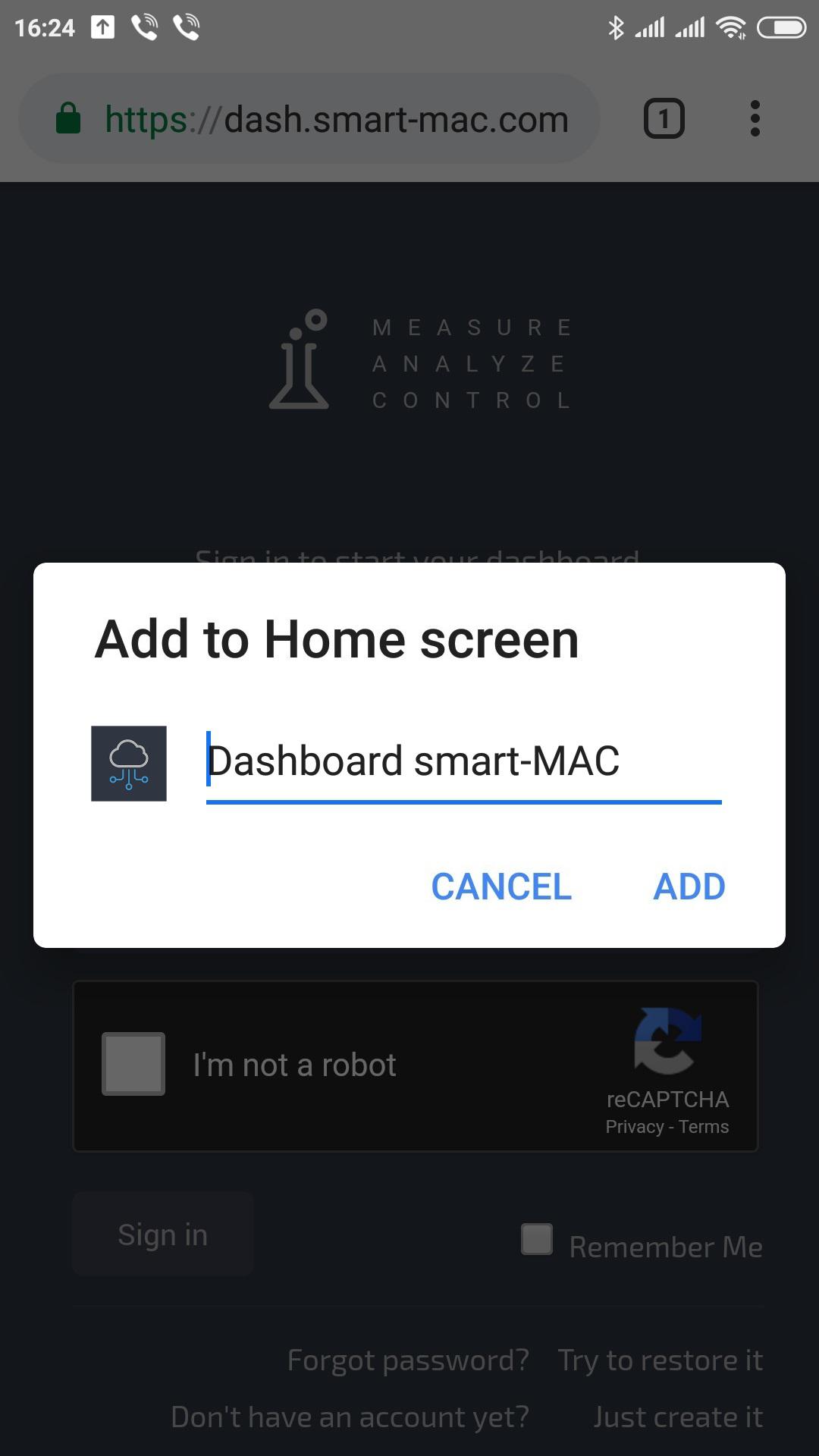
Installation on iPhone (Apple iOS)
Open the smart-MAIC Dashboard application in a standard Internet browser with the following address:
In the bottom panel, press the MENU button and select "Go to Home Screen". Specify the desired application name and click "Add".
Congratulations, the app is created and ready to go.
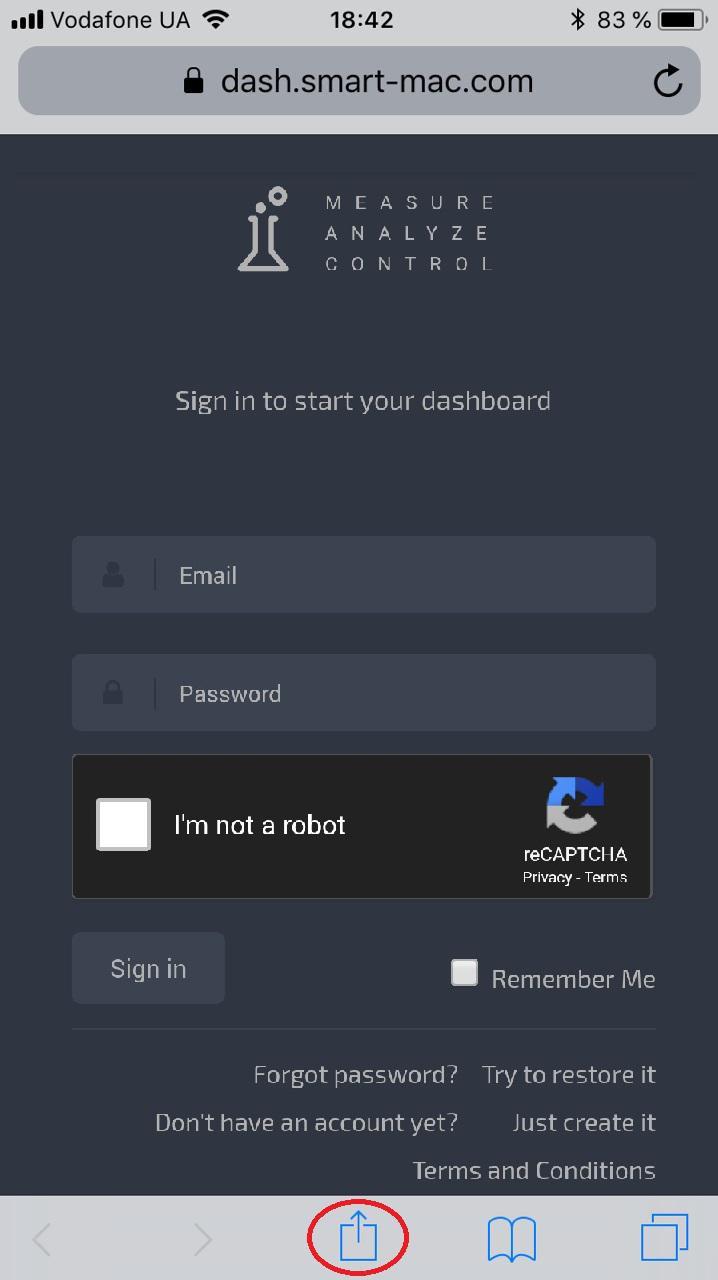
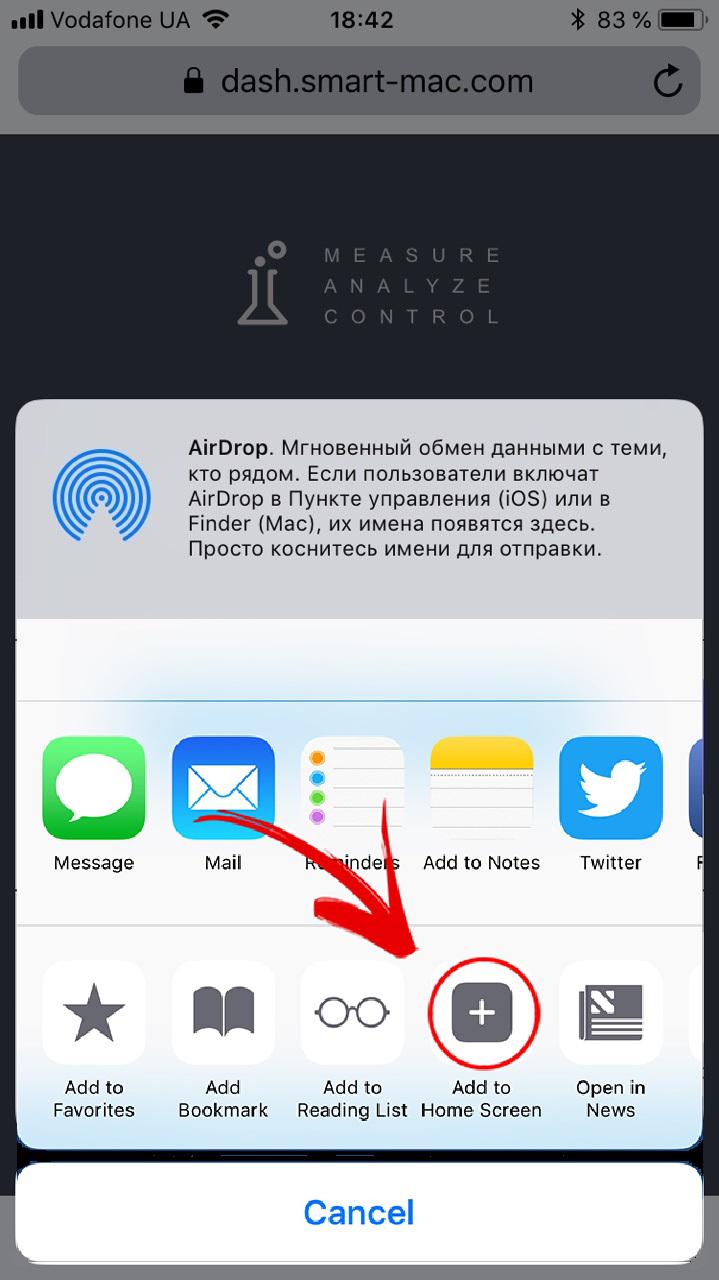
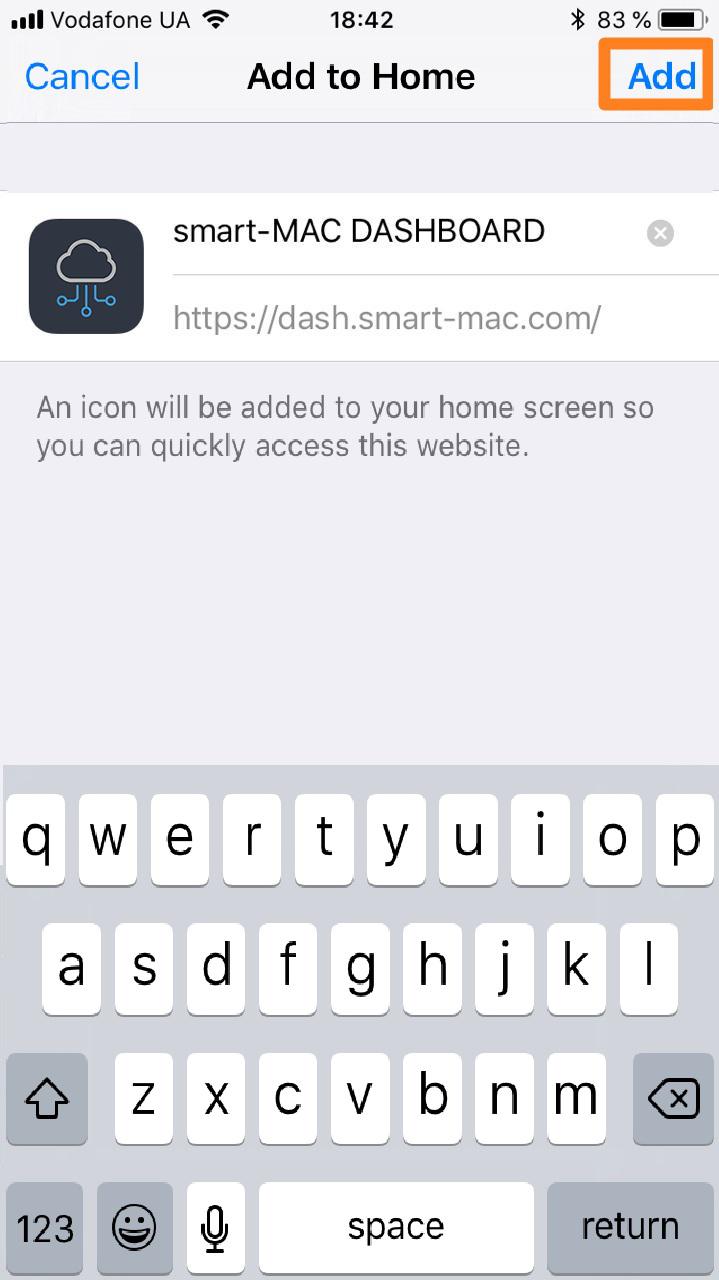
Enjoy your data!
Customer support service by UserEcho

