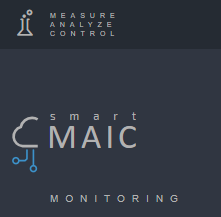Dashboard Main menu and Basic settings
Main menu
| The smart-MAIC Dashboard application provides the ability to monitor current readings and visualize historical data, for which a variety of indicator widgets and graphs are available. A full-featured free version of the program will allow you to work with one device on one board, and extended subscriptions will provide you with an unlimited number of boards and connected devices to one account. Payment for the selected subscription is made from the personal account after registering in the smart-MAIC Dashboard application. |
| Board - the main workspace for monitoring and analysis. The principle of displaying information is built on widgets. The size and position of the widget is fixed and does not adjust to the screen size. For convenient display of information on different devices with different screen resolutions, create for each device a separate board with a special arrangement of widgets. Do not forget to save the settings. |
| In the "Devices" section you can manage the list of connected devices. To add a device, you will need a unique device ID and a PIN code, which is recommended to be set when the device is first turned on, through the device’s WEB interface. In the settings of the device, it is possible to control the switched output of the external load and the list of measured values. When removing a device from the list, widgets that used data from the device will simply stop updating information. When the device is added again and the dashboard is overloaded, the widgets will continue their work. |
| In the "Virtual" section, you can create new data for the virtual device. You can use the sum and subtraction arithmetic operations in combination with any amount of any data from different devices. It is easy to combine devices into groups, receive and analyze total consumption and costs from several controlled objects or lines. |
| In the "Data" section you can display on the screen and save the data for the selected period in CSV format. On the screen you can display 100 rows of data. You can export minute data for a month to a file, other intervals are unlimited. Only hourly data can be edited and saved on the cloud server. |
| A set of widgets for measuring in real time. |
| A set of widgets for visual analysis of historical data. |
| News from developers, new Dashboard features and latest updates for devices. |
| Knowledge base, forum and appeals on problems. Useful links and information. |
| User profile management. Information on the current subscription and payment of the selected subscription. |
| When exiting, all automatic login sessions from all devices will be deleted. It's okay, just have to enter your username and password. |
Basic settings
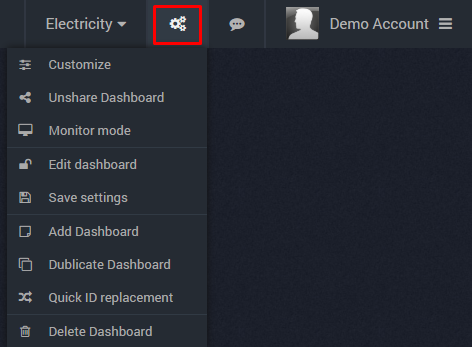
Settings:
Interface language, time format and color scheme selection.
Monitor mode:
Full screen mode with a minimal interface will be convenient for monitors with a constant display of information on only one board.
Share Dashboard (Create or Remove Link):
Creating and deleting a link to a shared Dashboard. The shared Dashboard is created according to the current settings; further changes on the board will be displayed. You can recall the address to the shared board by clicking the icon next to the board name in the list.
Edit dashboard:
When the board editing mode is disabled, it is not possible to move and resize widgets. Convenient when working with touchscreen devices.
Save settings:
Don't forget to save the settings if you change anything on the Dashboard.
Add Dashboard:
Creates a new board. You can change the order of the boards by moving them in the drop-down list of boards.
Duplicate Dashboard:
Creates a copy of the current board with all the settings and widgets.
Quick ID replacement:
After creating a duplicate, you can quickly replace the device ID with a new one, in all widgets at once.
Remove board:
Deletes the current board. Be careful, the removal of the boards is irreversible. Do not store a lot of useless boards, delete unnecessary ones and this will speed up loading.
Enjoy your data!
Customer support service by UserEcho