D105: Connecting any meter with an impulse output
Counters (flow meters) with impulse output
Two flow meters with an impulse output can be connected to one smart-MAIC D105. It can be meters for water, gas, heat, fuel, milk, beer and many others.
Two types of impulse outputs must be distinguished:
- The meter with an impulse output of the type "Dry contact" (mechanical meters).
- The meter with an impulse output of the type “n-p” (electronic meters).
Two-wire circuit with "Dry contact"
Water meters, e.g., are often equipped with an impulse output of the "dry contact" type and have two wires (two contacts) for connection.
On the connection diagram of a water meter with an impulse output of the "dry contact" type the colors do not matter and are shown conditionally.
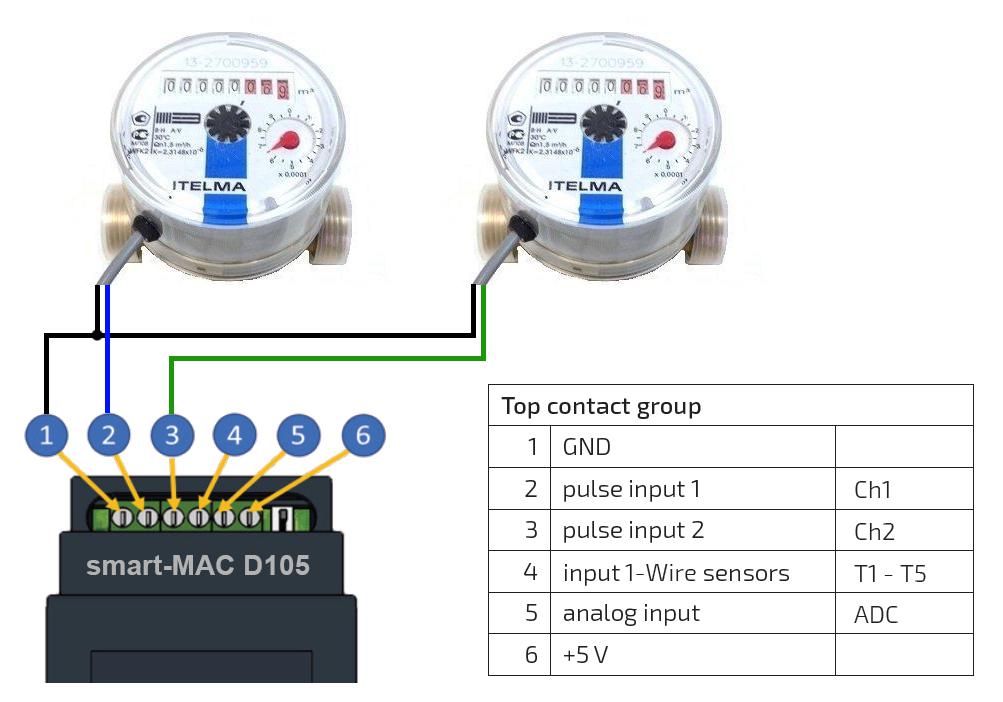
Two-wire circuit for connecting a impulse meter to smart-MAC D105.
D105 Device web-settings
In the web settings of the D105, go to the Counter Config menu and select the operating mode "Pulse counter" and press Save.
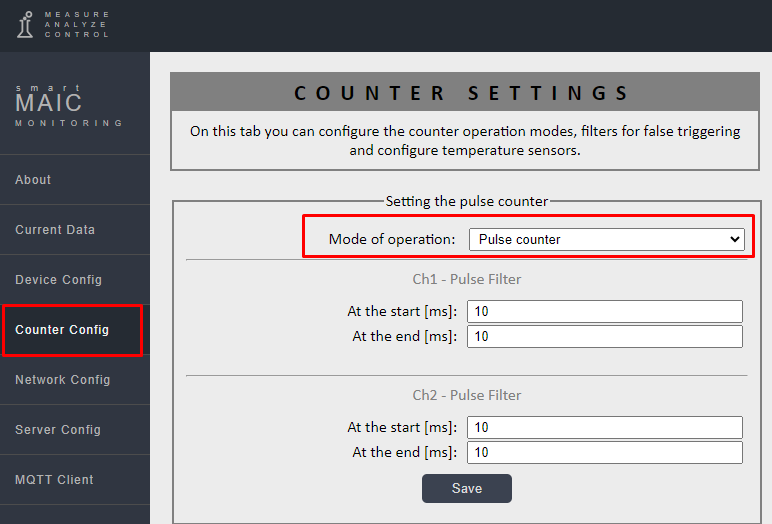
To eliminate the "bounce" of the pulse output, you can set filters for the beginning and end of the pulse in milliseconds, this is the delay for a stable start of the pulse or its end. In most cases, leave 10ms, if suddenly more pulses are counted than actually were, then the filters can be increased.
Impulses calculated for a certain interval (minute / hour / day / month) are stored in [Ch1] Pulse 1 and [Ch2] Pulse 2.
Parameters [TCh1] Total Pulse 1 and [TCh2] Total Pulse 2 are accumulative counters and are constantly increasing.
To synchronize D105 data with the meter, set the initial values for accumulative counters in the device settings, in the Current Data menu.
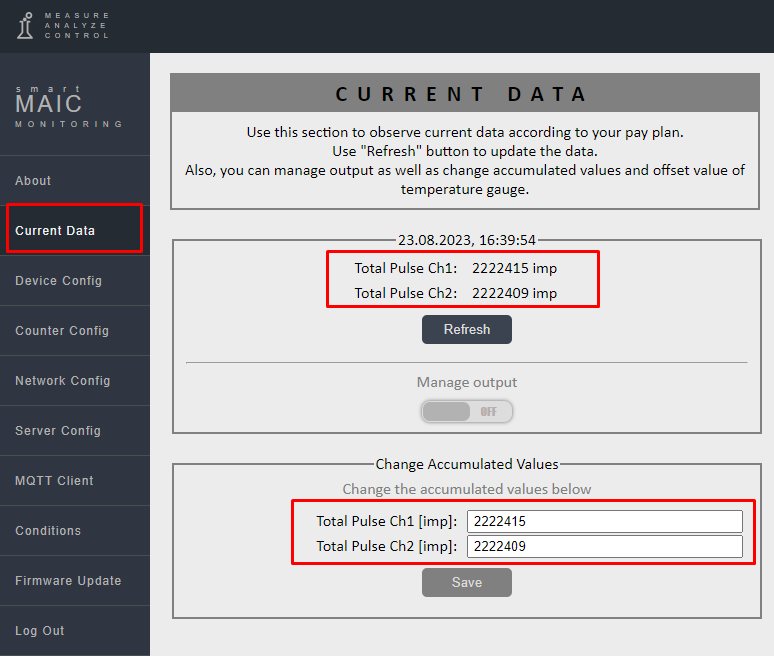
The initial values of the accumulative counters are indicated in impulses.
In this case, you need to know the value of the impulse, because the values in the parameters are stored in impulses, not in liters or m³. The impulse value is usually indicated on the meter or in its passport.
Widget settings on the Dashboard
Before setting up widgets on the Dashboard, make sure that D105 is counting pulses and the corresponding Total Pulse value is increasing. Look in the device settings, as in the screenshot above.
On the Dashboard add a widget indicator, chart or table to the Dashboard.
Select your smart-MAIC D105 device and the corresponding impulse input to which the meter is connected, Ch1 or Ch2.
In the "Arithmetic operation" section, select "multiply" by the value of the impulse.
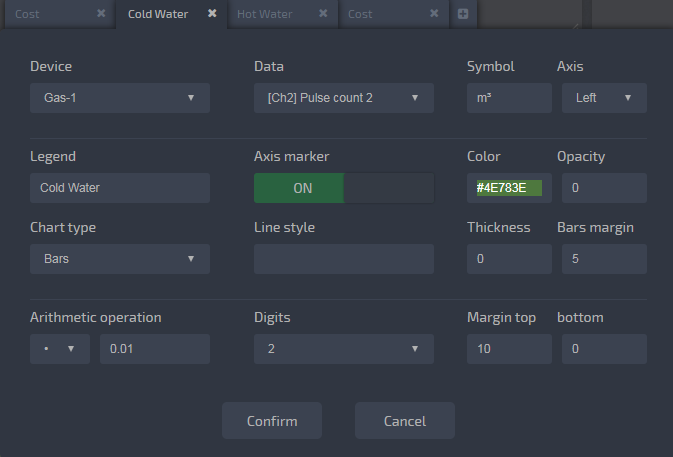
An example of a regular water meter, where the impulse value is: 1 imp = 0.01 m³.
Three-wire circuit with "n-p" type
High precision meters are equipped with an “n-p” type impulse output and are connected in a three-wire circuit with separate power supply. If the power supply voltage of the flow meter is + 5V, then it can be obtained to contact 6 (+ 5V) of the D105 device. Any other supply voltage to the flow meter will require a separate power supply.
Connection diagram of a flow meter with an impulse output of the "n-p" type:
- connect the GND flow meter black wire to contact 1: GND (Ground or -5V)
- connect the red wire + 5V of the flow meter to contact 6: + 5V
- connect yellow wire the impulse of the flow meter to contact 2 or 3: Ch1 or Ch2
*) Add any diode to the contacts (2) and (3); e.g. 1N4148
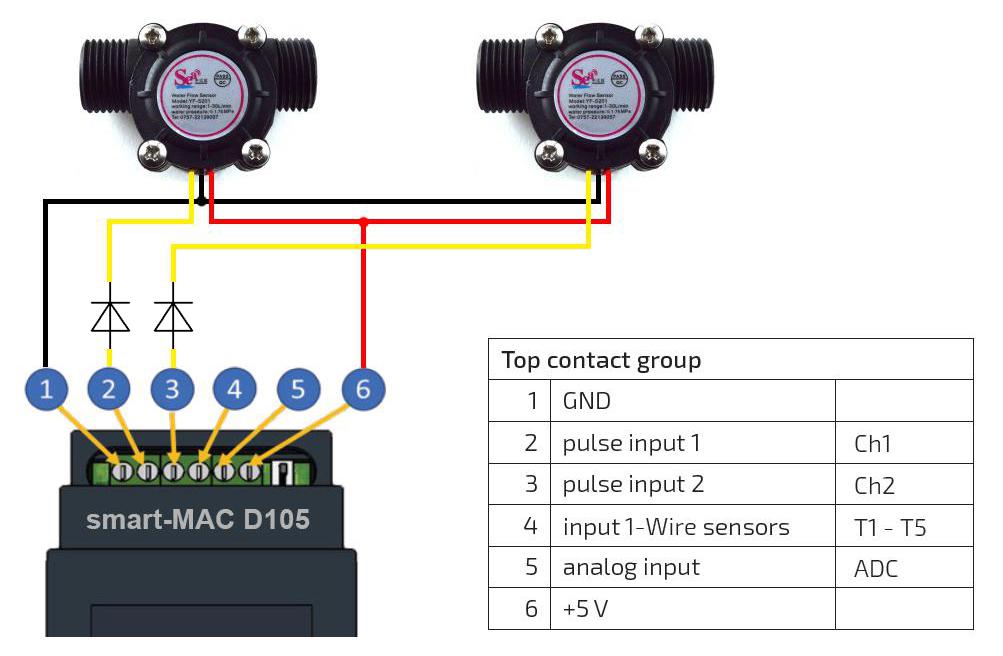
Three-wire circuit for connecting a flow meter to smart-MAC D105.
If the flow meter requires a separate power supply of more than + 5V, then its common GND output must be combined with the common output of the D105 device, contact 1 (GND). In this case, contact 6 (+ 5V) remains unused.
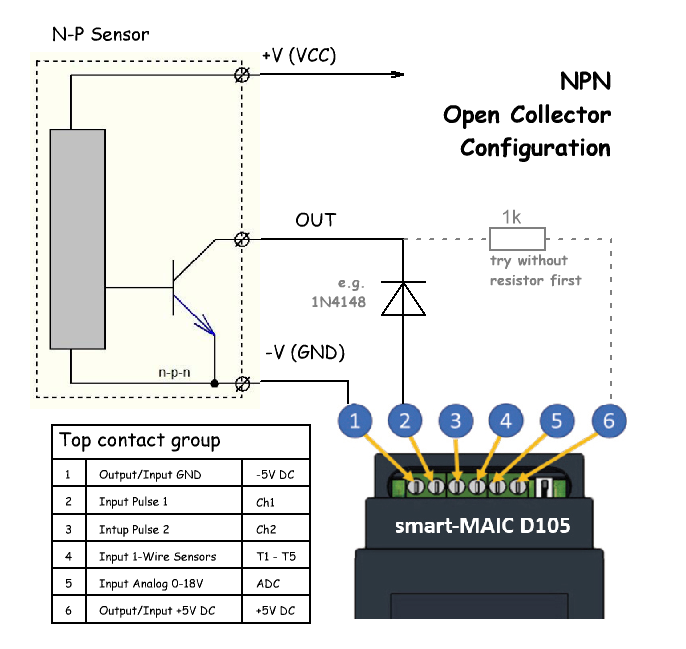
General wiring diagram for flow meters with “n-p” type impulse output.
Three-wire circuit with "p-n" type
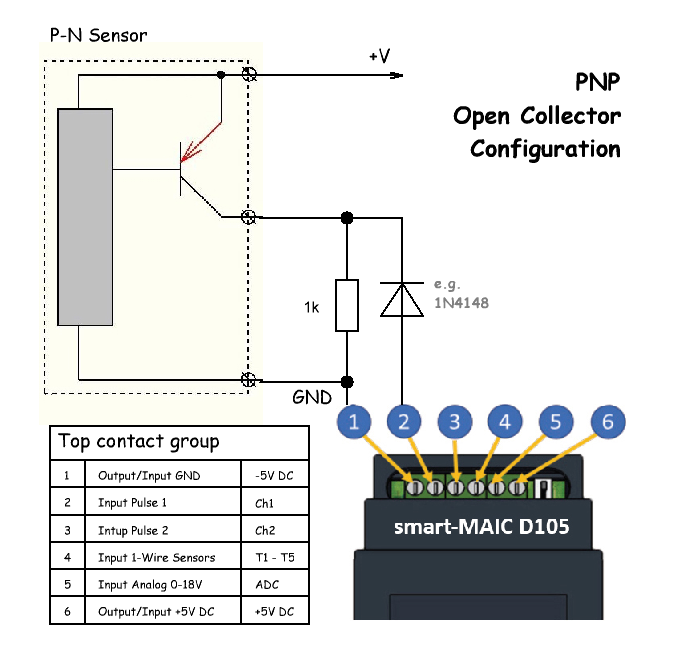
General wiring diagram for flow meters with “p-n” type impulse output.
Checking for Pulses
If nothing happens and D05 does not count the pulses, then it is worth checking whether the pulses are coming from your counter. To check, use a simple circuit with two batteries and an LED. If there is a pulse, the LED will flash brightly.
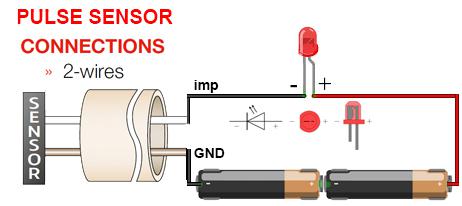
Customer support service by UserEcho

